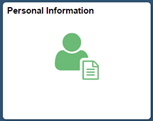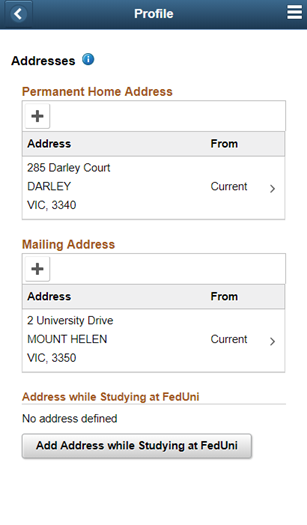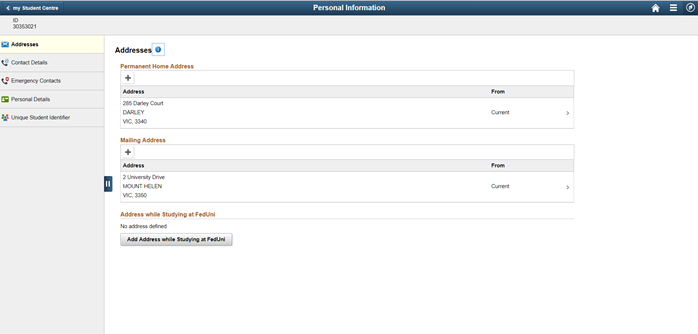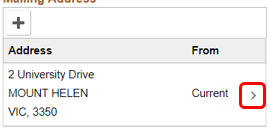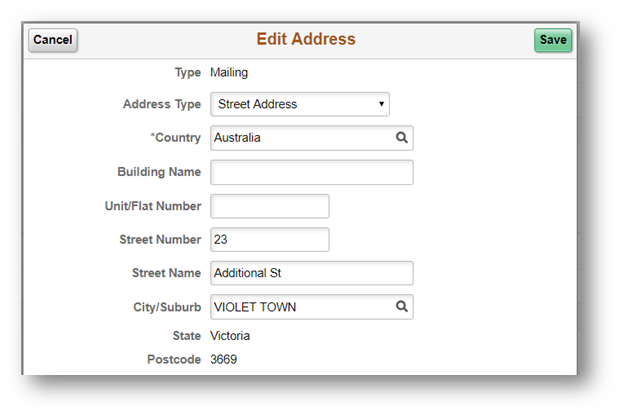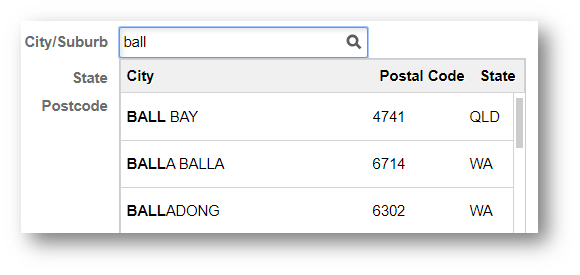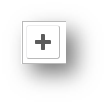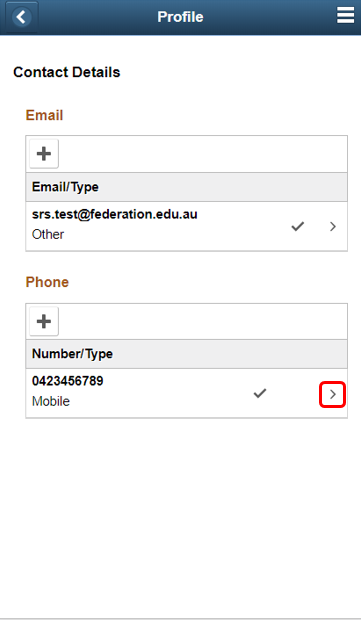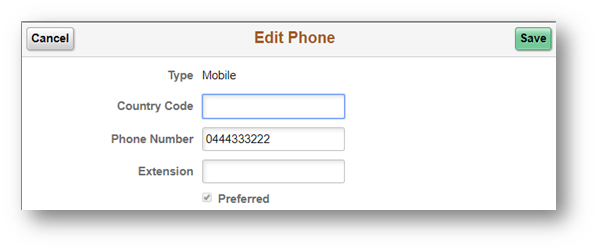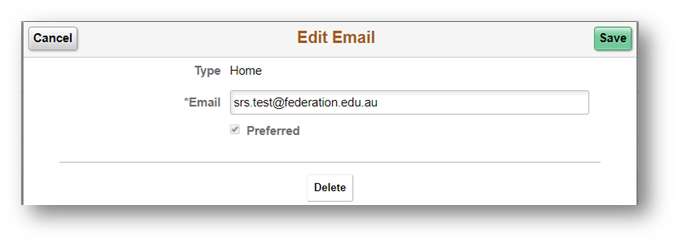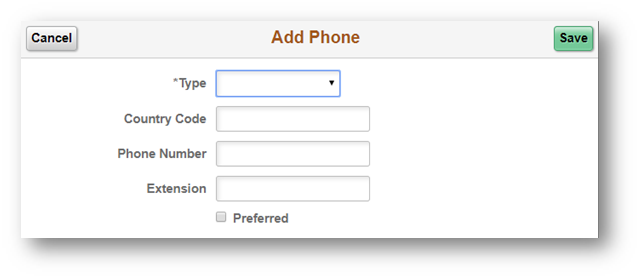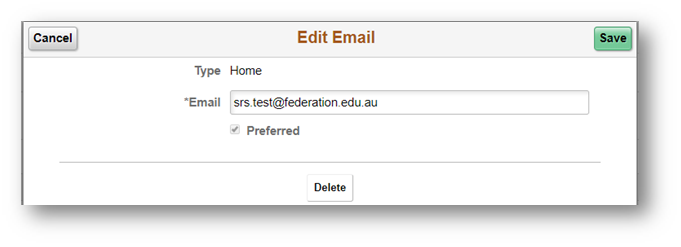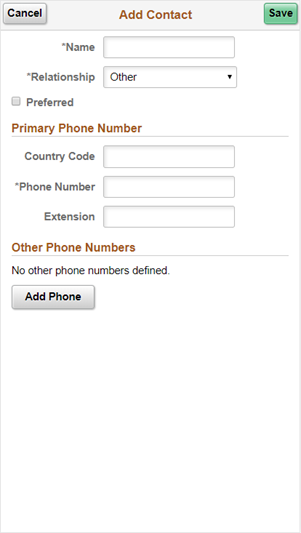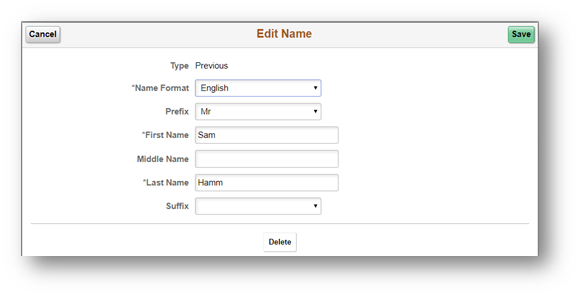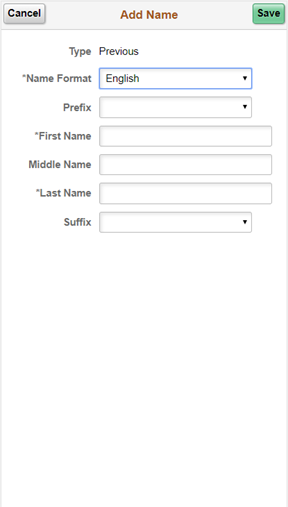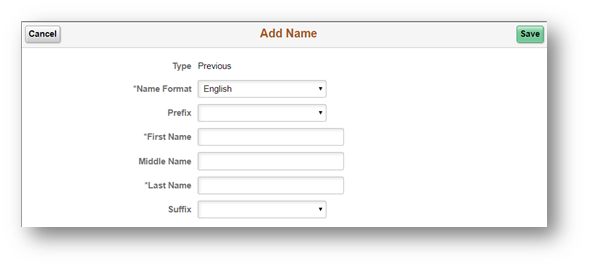Update your personal details
Don't fall out of the loop
Keeping your personal information up to date is essential for staying connected and receiving important updates throughout your studies. This guide will walk you through the simple steps to update your contact details, address, and other personal information in my Student Centre.
We recommend checking your contact details in My Student Centre at least once a year. It’s easy, just click on the Personal Information tile to review and update your information.
| How to change or add your address |
|---|
Select the Personal Information tile.
|
AddressesYour Permanent Home Address, Mailing Address and Address while Studying at Fed will display. Note you are required to have all three addresses listed. Click on the i button for further information on addresses. Phone
Desktop
Edit AddressesClick on the > button on the address.
Note Street Number, Street Name and a City Suburb are mandatory fields.
Type in the City/Suburb and wait for the search field to locate the City/Suburb. If the City/Suburb does not display, click on the look up icon. Click on Search Criteria and input City, Postal Code and/or State. Click the Search button.
Scroll through the search results to locate and click on your City/Suburb. After all details have been entered click Save. |
Add AddressClick on the add + button. |
| How to change your phone number and/or email address |
|---|
Note you can have up to 3 emails: Home, Campus and Other. From the homepage click on the Personal Details tile.
|
Click on Contact Details.  |
Edit Phone and/or emailClick on the > arrow of the phone number or email address to edit.
Note you are unable to change the type of phone number when editing but can add a new phone number to select the type.
Note you are unable to change the type of email when editing. You can add a new email and select the type. You can also delete the email. Click Save.
|
Add phone number and/or email addressClick on the add + button. |
| How to change your emergency contacts |
|---|
| From the homepage click on Personal Details tile. |
| Click on Emergency Contacts. 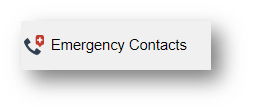 |
Edit emergency contactsClick on the > button of the emergency contact to edit. Click Save.
|
| How to change your name |
|---|
Note you can have up to four names: Primary (this cannot be edited), Preferred, Degree and Previous. From the homepage click on the Personal Details tile. |
| Click on Personal Details. |
Edit NameClick on a name to edit or delete. Note you are unable to change Primary Name. Edit First name, middle name Last name, prefix, suffix and name format. Click on the Save button or delete to make the change.
Phone
|
Add NameClick on the + button. |
Gender identityWe’ve expanded the gender identity options available across all student systems, so you can now choose from a broader and more inclusive range of gender descriptors when updating your details. To change your gender on student records, complete our amend your personal details form and lodging it via the enquiry portal or in person (as described on the form). For help filling out the form, call Student HQ on 1800 333 864, access the live chat via our website, or speak to someone at Info Point in the Library. |