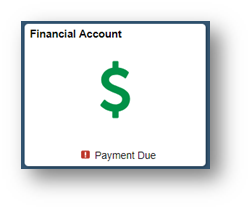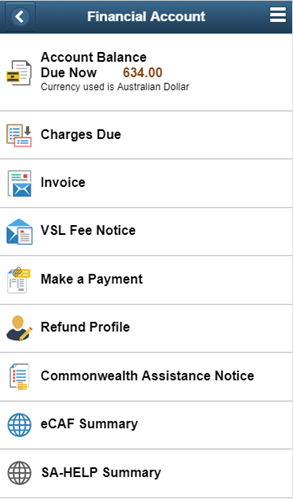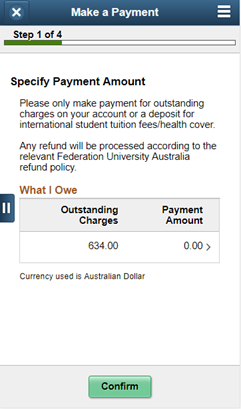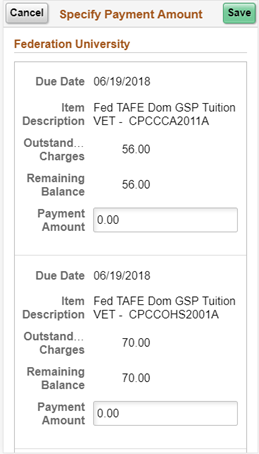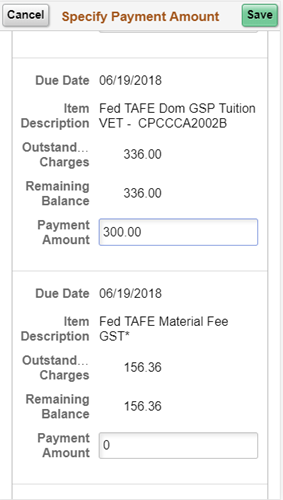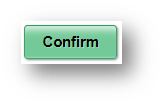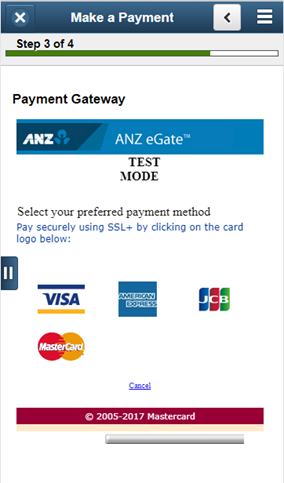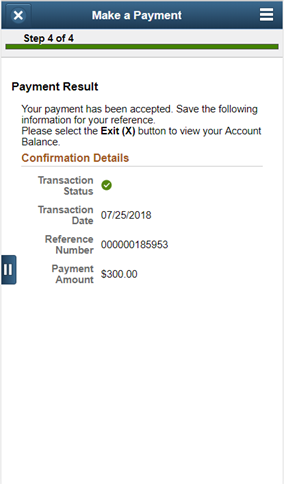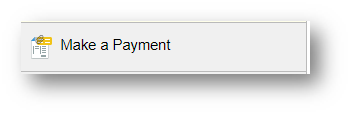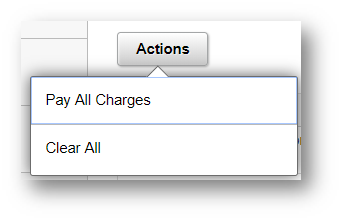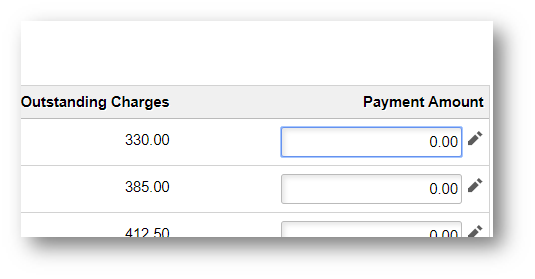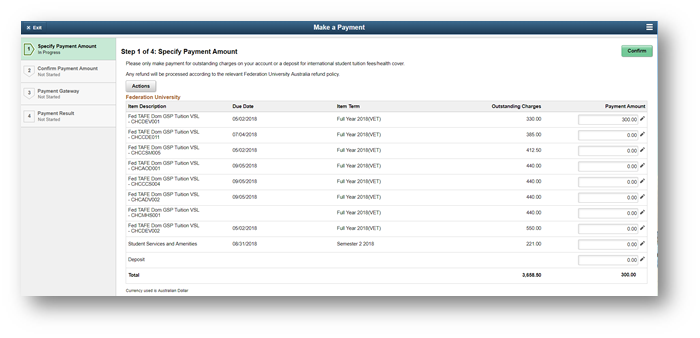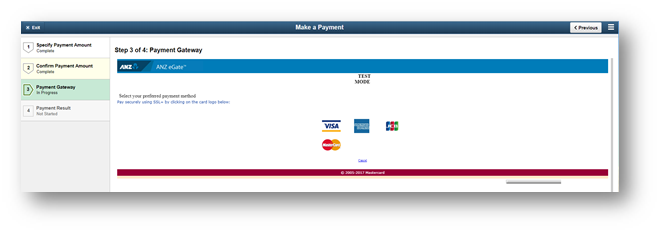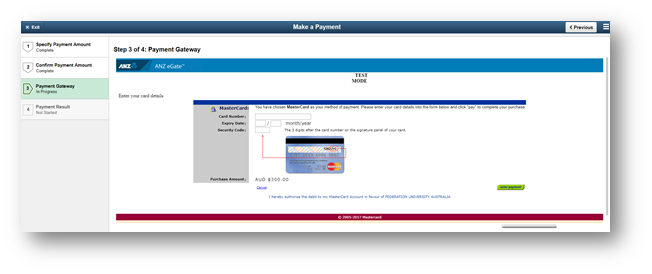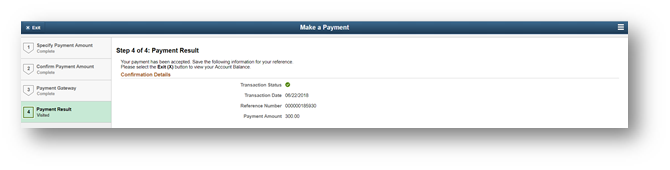Pay your fees
Important
To pay outstanding fees you will be directed to an online banking option via ANZ eGate.
If you are having trouble logging into my Student Centre please contact the Service Desk or call 1800 333 864.
| How to pay outstanding fees using a mobile device |
|---|
Select the Campus Finances tile.
|
Click on Make a Payment Note you will be able to view account balance in this menu.
Click on the > on any of your outstanding charges.
Enter in amount to pay by clicking on the 0.00. Scroll down the screen to view all charges.
Once you have entered your amount(s) click Save.
After checking the Confirm Payment Amount and if you are ready to make a direct payment click Confirm.
You will be directed to ANZ eGate where you can complete the payment process. Select the payment method to continue.
Follow the ANZ eGate prompts to continue with your payment. Screenshot below is an example of a MasterCard payment. Click on Enter Payment button.
On some devices you may have to scroll to the right of the screen to view the enter payment button. 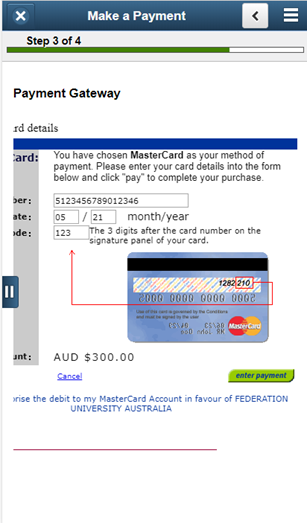 When payment has been processed the Payment Result screen will display. Click the Exit button to view Account Balance.
Your account balance will now update when viewing under the Financial Account tile. If you are having issues paying fees please contact Student finance. If your receive errors about your card while trying to pay for your fees, contact ANZ eGate or your financial provider. |
| How to pay outstanding fees using a desktop |
|---|
Select the Campus Finances tile.
|
Click on the Make a Payment button or Make a Payment menu item.
On the make a payment page – Enter the Amount you wish to pay in the Payment Amount Field. Alternatively click on the Actions button to select Pay all Charges (this will automatically input payment amounts) or Clear All.
|
Enter in amounts to pay by clicking on 0.00 and entering the amount to pay.
|
Once you have entered the amount(s) to pay click Confirm
|
You will be directed to ANZ eGate where you can complete the payment process. Select the payment method to continue.
|
Follow the ANZ eGate prompts to continue with your payment. Screenshot below is an example of a MasterCard payment. Click on Enter Payment.
|
If payment has been processed the Payment Result will display. Click the Exit button to view Account Balance.
|
Your account balance will now update when viewing under the Financial Account tile. If you are having issues paying fees please contact Student finance. If your receive errors about your card while trying to pay for your fees, contact ANZ eGate or your financial provider. |